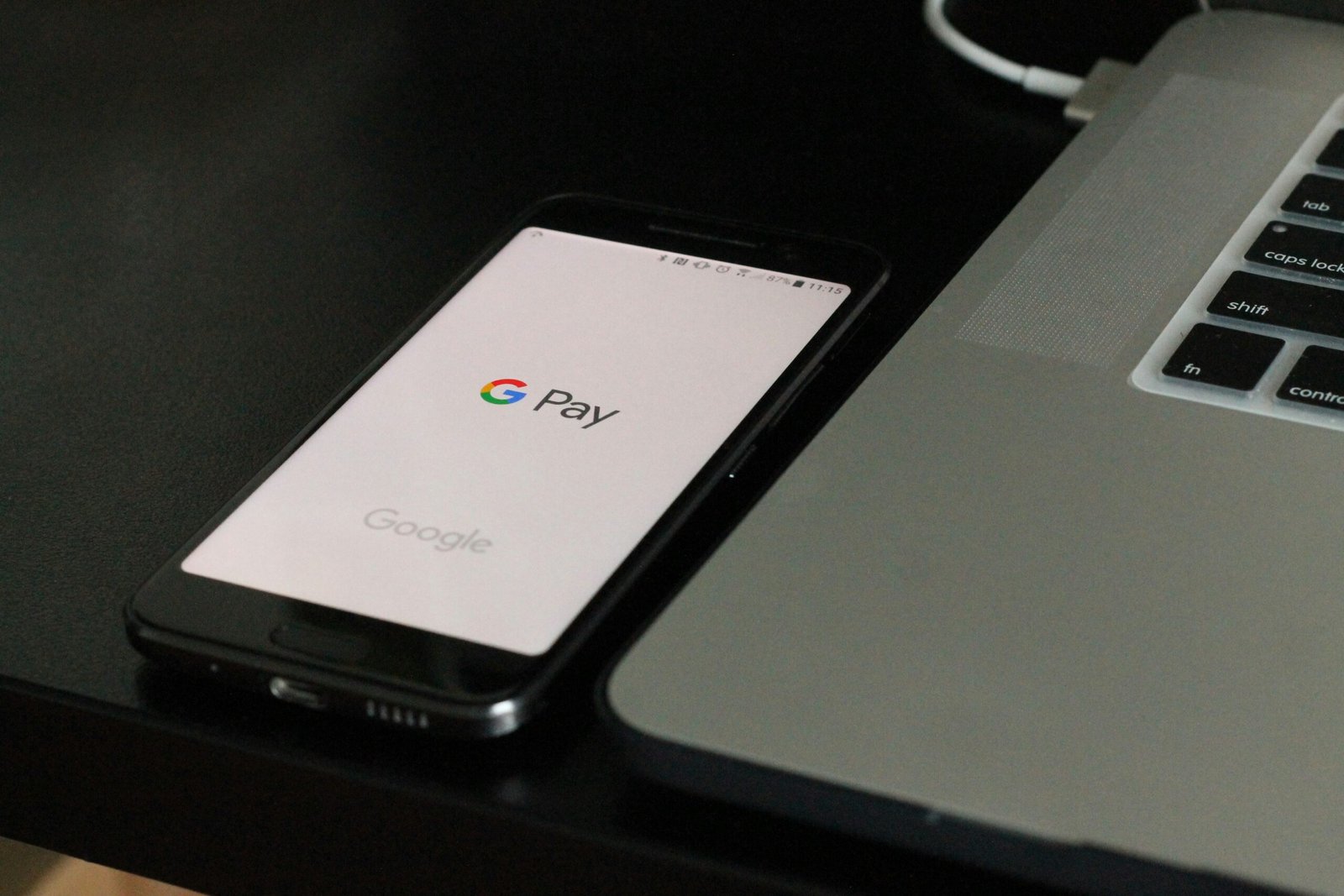Introduction to Google Pay and Transaction History
Google Pay has emerged as one of the most popular digital payment solutions in India, revolutionizing the way people conduct transactions. Leveraging the Unified Payments Interface (UPI), Google Pay enables users to make contactless payments seamlessly, enhancing everyday financial interactions. The application’s widespread adoption can be attributed to its user-friendly interface, robust security features, and the convenience of linking bank accounts directly to the app for hassle-free transactions.
Among the many benefits of using Google Pay are the ease and speed of UPI-based payments. Whether paying for groceries, transferring money to friends, or settling utility bills, Google Pay has streamlined these processes, making them quicker and more efficient. Furthermore, the ability to use the app across various merchants and service providers adds to its appeal, making it a versatile tool in the digital payment ecosystem.
However, a growing concern among users is the storage of transaction history within the app. Each transaction, whether personal or business-related, is meticulously recorded, raising privacy concerns. The accumulation of detailed transaction records over time could potentially expose sensitive financial information, leading users to seek ways to manage or delete their transaction history. This is particularly important for individuals who prioritize their privacy and wish to maintain control over their financial data.
Recognizing these concerns, Google Pay provides users with options to delete their transaction history. Whether through the mobile app or via a laptop, users can take steps to clear their transaction records, thereby enhancing their privacy. This guide aims to provide a comprehensive, step-by-step approach to help users delete their Google Pay transaction history, ensuring that their financial data remains secure and private.
Method 1: Deleting Google Pay Transaction History via Mobile App
To delete your Google Pay transaction history using the mobile application, follow these detailed steps:
Step 1: Open the Google Pay App
Begin by unlocking your smartphone and launching the Google Pay app. If you are not already logged in, enter your credentials to access your account. Once inside the app, navigate to the profile section by tapping on your profile picture or the icon located at the top-right corner of the screen.
Step 2: Access Settings
After you have entered the profile section, scroll down to find the settings option. Tap on ‘Settings’ to open a new menu containing various customizable options for your Google Pay account.
Step 3: Locate the Privacy Option
Within the settings menu, look for the ‘Privacy’ option. This section is typically where you can manage your personal data and transaction details. Tap on ‘Privacy’ to proceed to the next step.
Step 4: View and Delete Transactions
In the privacy section, you will find options to view your transaction history. Here, you can choose to delete specific transactions or clear the entire transaction history. To delete a specific transaction, locate it in the list and tap on it to see the detailed view. Look for a delete or remove option, which will allow you to erase that particular transaction from your history. If you prefer to clear all transactions, you should find an option labeled ‘Clear entire transaction history’ or something similar. Selecting this will remove all transaction records from your Google Pay account.
By following these steps, you can efficiently manage and delete your Google Pay transaction history through the mobile app, ensuring your payment information stays private and secure.
Method 2: Deleting Google Pay Transaction History on a Laptop
Deleting your Google Pay transaction history on a laptop involves a series of straightforward steps. Begin by opening your preferred web browser and navigating to the Google Pay website. Ensure that you have a stable internet connection for a seamless experience.
Once on the Google Pay homepage, you’ll need to log in to your Google Pay account. Use your Google credentials to sign in securely; this typically involves entering your email address and password. Depending on your account settings, you may also be prompted to complete two-factor authentication to enhance security.
After successfully logging in, direct your attention to the Google Pay dashboard. Look for the ‘Activity’ or ‘Transactions’ section, which is usually located within the main menu or sidebar. Clicking on this section will display a comprehensive list of your past transactions.
To delete individual transactions, scroll through the list and identify the specific transaction you wish to remove. Click on the transaction, and then select the option to delete or remove it. Confirm your decision if prompted. If you prefer a more comprehensive cleanup, you may have the option to delete all transaction history at once. This feature, if available, can usually be found in the settings or privacy options within the ‘Activity’ or ‘Transactions’ section.
During this process, you might be asked to verify your identity again, especially if you are deleting a large amount of data. This additional security step ensures that only authorized users can make significant changes to their account information.
By following these steps, you can effectively manage your Google Pay transaction history using your laptop, maintaining control over your financial records and enhancing your digital privacy.
Conclusion and Privacy Tips
In conclusion, managing your Google Pay transaction history is not only straightforward but also essential for maintaining your privacy. This guide has provided a comprehensive step-by-step process for deleting transaction history using both the mobile app and a laptop, highlighting the ease and efficiency of both methods. By taking the time to clear your transaction history, you ensure that your financial data remains secure and private.
To further enhance your privacy on Google Pay, it is crucial to adopt additional measures. Regularly reviewing and updating your privacy settings can prevent unauthorized access and misuse of your personal information. Make sure to use strong, unique passwords for your Google account to add an extra layer of security. Being cautious with the details you share in transactions can also minimize the risk of sensitive information being exposed.
Staying informed about the latest privacy updates and features provided by Google Pay is another effective way to safeguard your data. Google frequently releases updates to enhance security, and being aware of these can help you take advantage of new privacy tools and settings as they become available. By proactively managing your transaction history and privacy settings, you can enjoy a more secure and private experience with Google Pay.