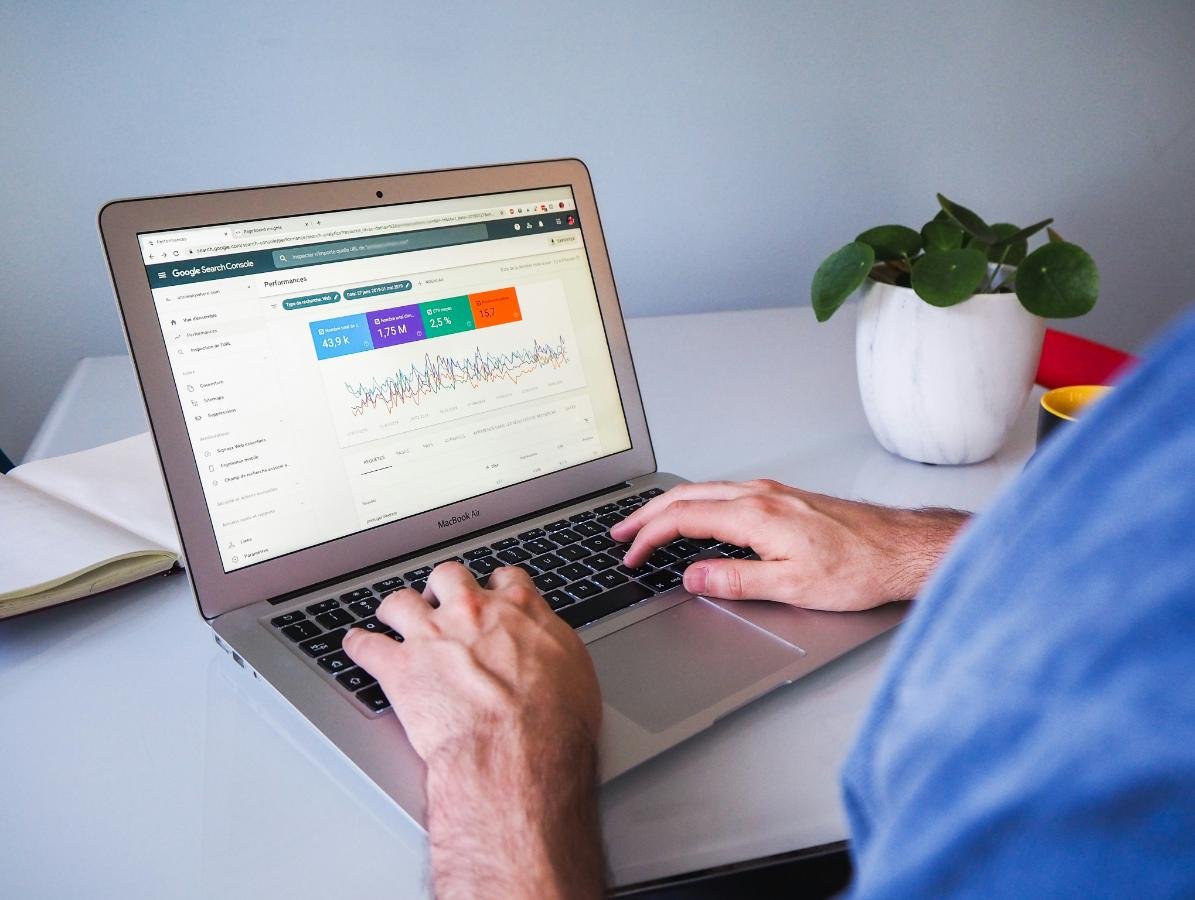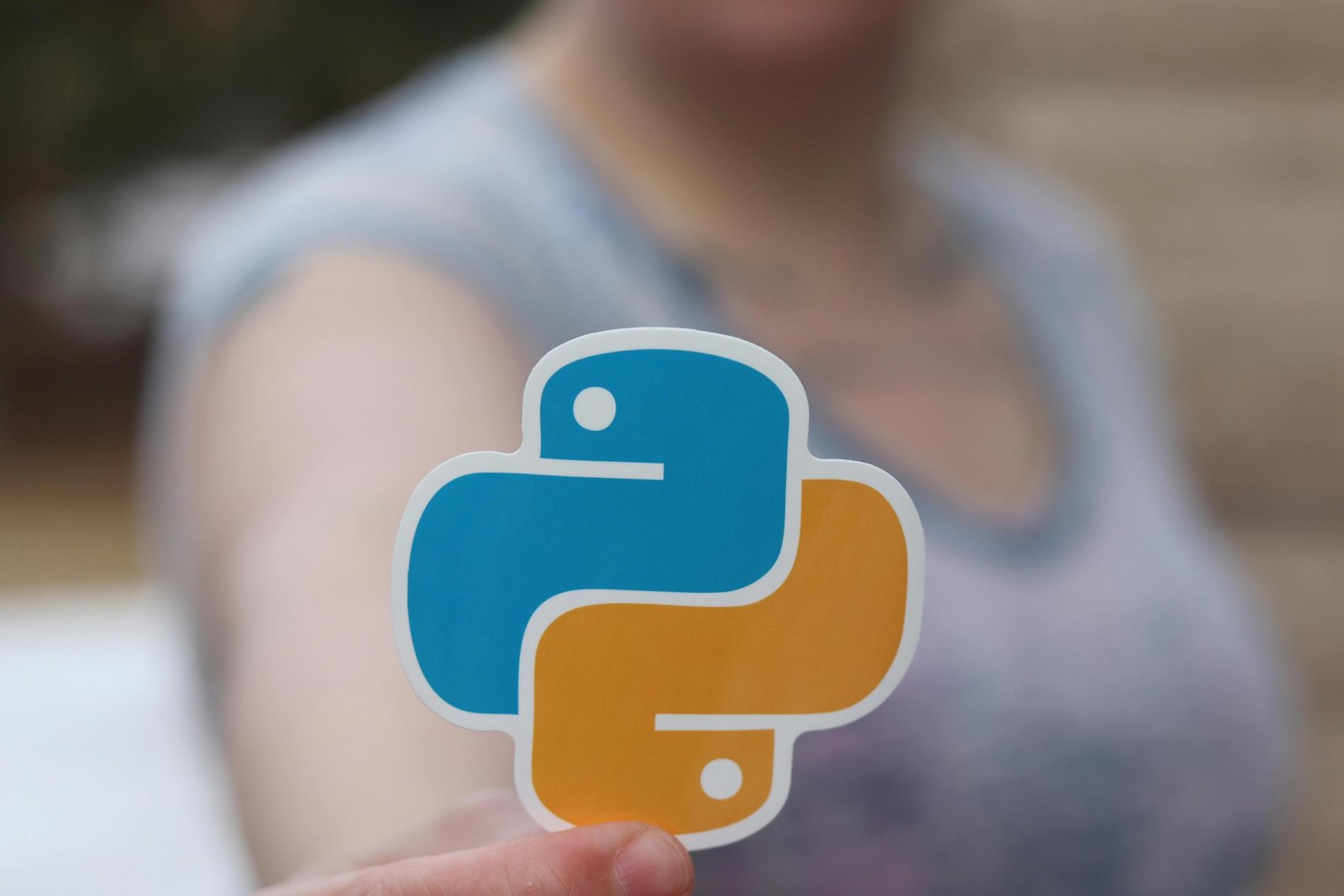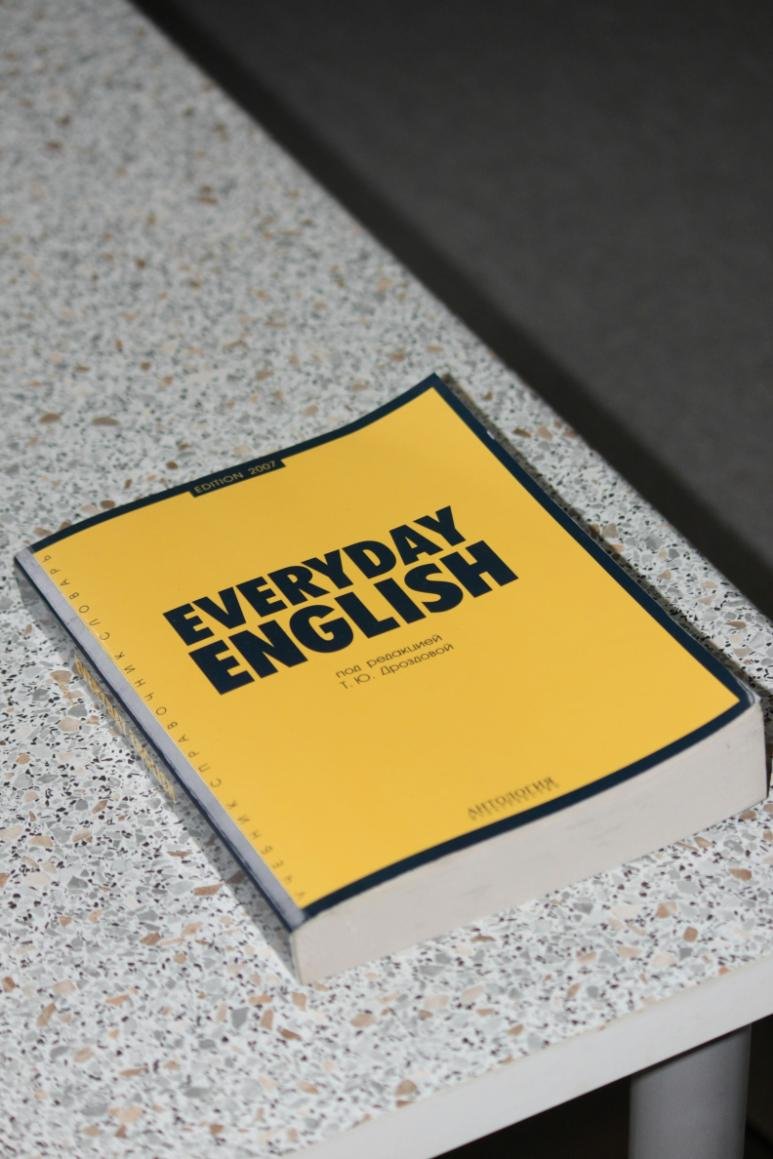Understanding your website traffic is crucial for evaluating the performance of your digital marketing strategies and improving user engagement. Whether you’re running a blog, an e-commerce site, or a corporate page, knowing how to check and analyze your website traffic can help you make data-driven decisions. In this guide, we’ll cover various methods and tools to help you track your website traffic effectively.
1. Use Google Analytics
Google Analytics is the most popular and comprehensive tool for tracking website traffic. Here’s how you can use it:
- Set Up Google Analytics: If you haven’t already, sign up for a Google Analytics account and add the tracking code to your website. This is typically done through a plugin if you’re using a CMS like WordPress or by manually inserting the code into your site’s header.
- Access Traffic Data: Once set up, log in to your Google Analytics account. Navigate to the “Reports” section where you’ll find various metrics including:
- Audience Overview: Provides insights into the number of visitors, sessions, and page views.
- Acquisition Reports: Shows how visitors are arriving at your site (e.g., organic search, direct, referral, or social).
- Behavior Reports: Details how visitors interact with your site, including the pages they visit and the average time spent on each page.
- Analyze the Data: Look for trends and patterns in your traffic data. Pay attention to metrics such as bounce rate, session duration, and conversion rates to understand user behavior better.
2. Explore Google Search Console
Google Search Console (GSC) provides insights into how your site performs in Google search results. Here’s how to leverage it:
- Set Up Google Search Console: Verify your website ownership by adding a meta tag to your site or uploading an HTML file.
- Access Performance Data: In the GSC dashboard, go to the “Performance” report to see metrics such as:
- Total Clicks: The number of times users clicked on your site from Google search results.
- Total Impressions: How often your site appeared in search results.
- Average CTR: The click-through rate for your site’s search results.
- Average Position: Your site’s average ranking in search results.
- Monitor Search Queries: See which queries are driving traffic to your site and optimize your content based on these insights.
3. Check Social Media Analytics
If you’re using social media to drive traffic, check the analytics tools provided by each platform:
- Facebook Insights: Offers data on how your posts are performing, including likes, shares, and click-through rates.
- Twitter Analytics: Provides insights into tweet engagement, impressions, and profile visits.
- LinkedIn Analytics: Shows how your posts are performing, including engagement metrics and referral traffic to your site.
4. Utilize Traffic Monitoring Tools
Several third-party tools can provide additional insights into your website traffic:
- SEMrush: Offers traffic analytics and competitor analysis features.
- Ahrefs: Provides detailed reports on organic traffic and keyword performance.
- SimilarWeb: Helps analyze website traffic sources and user behavior.
5. Review Hosting Provider Statistics
Many web hosting providers offer built-in analytics tools that can give you a high-level overview of your traffic:
- cPanel Analytics: Provides basic metrics like visitor counts and bandwidth usage.
- SiteGround, Bluehost, etc.: Often have proprietary tools or integrations with popular analytics platforms.
6. Analyze Server Logs
For advanced users, server logs can provide raw data on website traffic. Analyzing server logs requires technical knowledge but can offer detailed insights into:
- Visitor IP Addresses
- Requested URLs
- Referrer Information
Conclusion
Monitoring website traffic is essential for understanding how well your site is performing and where improvements can be made. By utilizing tools like Google Analytics, Google Search Console, social media insights, and third-party analytics tools, you can gain a comprehensive view of your traffic patterns and make informed decisions to enhance your site’s performance.